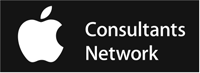Blog
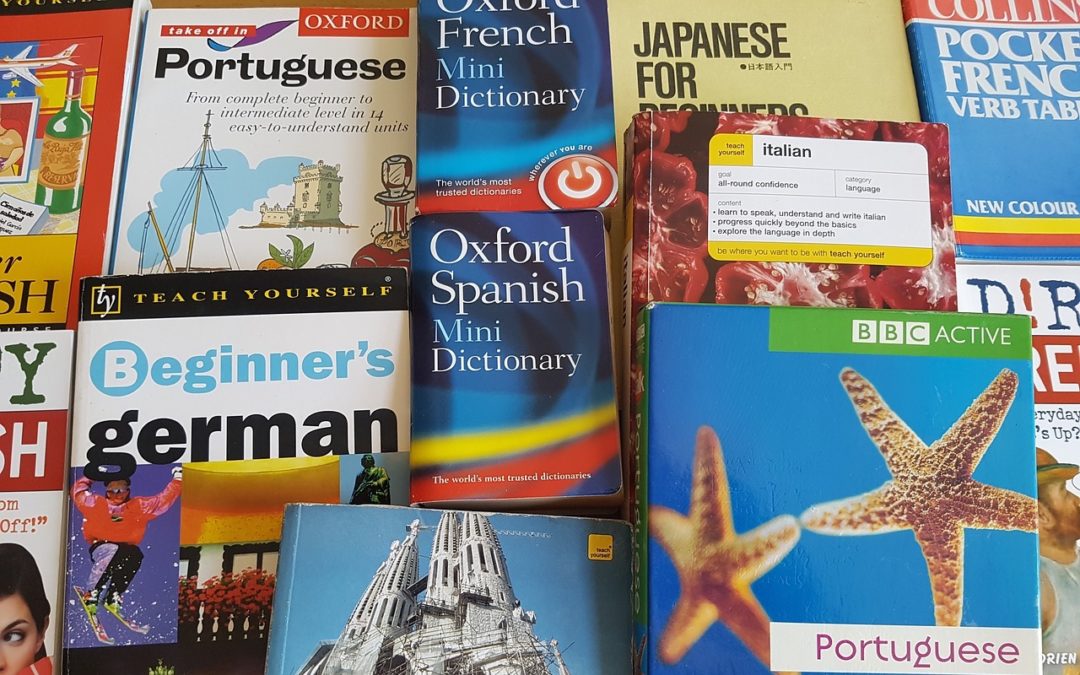
Siri Learned Five Languages over the Summer So You Didn’t Have To
While you were (hopefully) basking at the beach this summer, Apple kept Siri busy taking intensive language classes.
In iOS 11, Siri can now translate English words and phrases into Mandarin Chinese, French, German, Italian, and Spanish. Which means that if your next vacation takes you to Paris, you can now ask Siri for help you with commands like “How do I say ‘where can I find a bathroom’ in French?†or “Translate to French: ‘How much does the baguette cost’?’†Even better, tap the triangular play button to have Siri read the translation aloud so you can mimic it or let a Francophone listen, in case your French accent is exécrable.
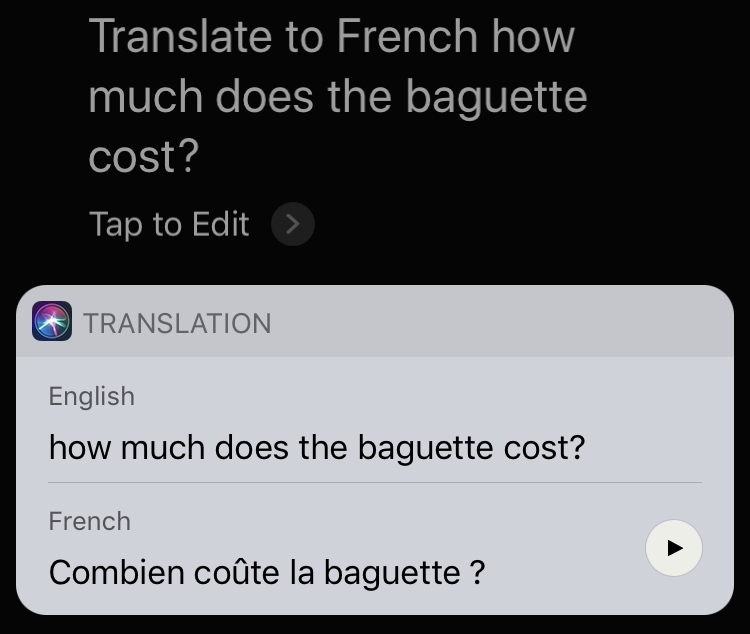

iTunes 12.7: Can’t download or manage iOS apps anymore
Many of us have railed against the bloated mess that iTunes has become as Apple has shoehorned everything from podcasts to ebooks to movies into an app that was originally designed to simply organize and play songs.
Apple has finally begun stripping things out, moving ebooks to its own app (iBooks). In iTunes 12.7, they removed iOS apps, which wouldn’t be so bad except they’ve entirely eliminated a way to manage iOS apps on your Mac.
In fact, most of the changes in iTunes 12.7 revolve around features Apple removed, including ringtone management and iTunes U. But the kicker is the removal of the iOS App Store and support for app syncing. This means you won’t be able to click a link on a Web site on your Mac to download an iOS app to iTunes, nor will you be able to use iTunes to choose which apps are on your iOS device. You can’t even customize Home screen layouts from within iTunes. All those tasks must now be done on your iOS device. You can still back up your iOS devices to iTunes—but if you have to restore, your apps will be downloaded from the App Store.
This is decidedly not what most of us were advocating when we said we wanted iTunes improved, but there it is.
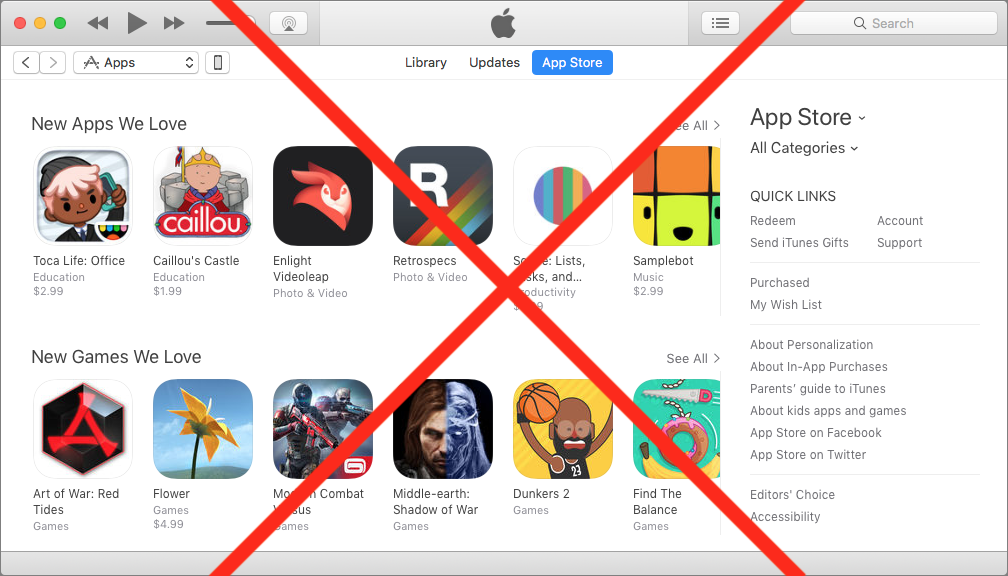
Update Recommendations: Nope, maybe, yep, yep
We’re still a very strong “Nope” on macOS 10.13 High Sierra. The number of bug reports, security issues, and general problems should give pause to even the most courageous Mac user. This is not atypical of a major macOS release—we don’t usually consider them ready for prime time until the “.3″—but from what we’re hearing High Sierra might be a little rougher around the edges than past operating systems at this stage.
iOS 11—that’s the new operating system for the iPhone, iPad, and iPod Touch—remains something of a mixed bag. As of this writing iOS 11 has an adoption rate of 47%—that’s tens of millions of devices—without reports of catastrophic problems. At the same time, there are issues with battery drain, headphones, software updates, 3D Touch, ringtones, freezing, and so on.
For most people we advise waiting on iOS 11, but if you’re the adventurous sort, iOS 11 offers some really cool features like a new Files app, a new Dock (very Mac-like), an improved software keyboard, additional camera features, a new App Store, improved Messages, a more natural voice for Siri, a greatly enhanced Control Center, and more. Just be aware that if you upgrade to iOS 11, you cannot go back to iOS 10, and there’s definitely a learning curve with some of the features.
watchOS 4 is excellent, and we recommend it.
Unfortunately, it will require that you upgrade your iPhone to iOS 11Â which, as you’ve just read above, we’re a lot more ambivalent about. Still, if you have an AppleWatch this may be all the push you need to update your iPhone.
tvOS 4 for the AppleTV gets an unreserved thumbs-up.
We’ve had no problems with it at all.

PSA: Beware Tech Support Scams!
Apple does a great job with Macs, iPhones, and iPads, but stuff goes wrong all the time—as professional providers of technical support we know that better than anyone. So we’re really cheesed off by tech support scams that try to defraud unsuspecting users in the name of fixing problems that don’t exist. We are here to provide information on how to protect yourself from these scams:Â
How Tech Support Scams Work
Tech support scams start by trying to get you on the phone. You might see an alarming pop-up message informing you of some problem and giving a number to call for help, end up on a Web site that offers a free “security scan†that will pretend to find problems and urge you to call, or even receive a direct cold call from someone claiming to be from Apple, Google, or Microsoft.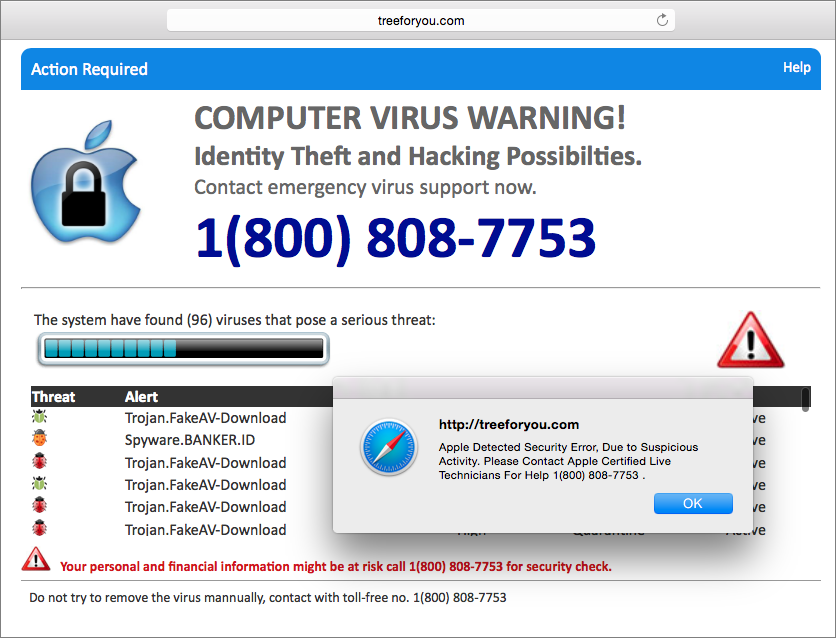
Once you’re on the phone, the scammers’ goal is to convince you to pay them to solve your “problem.†They do this by throwing around technical terms and having you look at low-level files that, they’ll say, show evidence of issues like malware infection or file corruption. They may even ask for remote access to your Mac using legitimate software like TeamViewer and use it to show you log messages that look like concerning errors.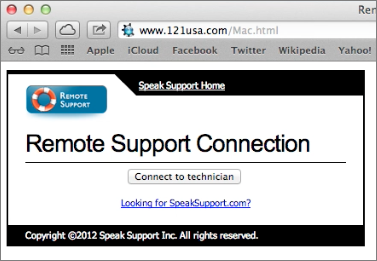
If you fall for this tech talk, the scammers close in for the kill. They may ask for your credit card number to pay for the “services†they’ve rendered, enroll you in a fake maintenance or warranty program, sell you software that is normally available as a free download, or install malware that will give them continued access to your computer. Not good.
How to Protect Yourself from Tech Support Scams
Luckily, it’s easy to ensure that you don’t get scammed. Here’s what we strongly recommend:Â
- Never call a phone number that appears in a pop-up dialog, no matter what it says. Legitimate messages will never ask you to do that.
- If you get an unexpected call from someone you don’t know claiming to be tech support, hang up immediately. Don’t be fooled by caller ID, since it can be spoofed to look like the call is coming from a legitimate company, like Apple.
- Don’t give your passwords to anyone who contacts you on the phone, and never allow anyone you haven’t met in person (and trust!) to control your Mac remotely.
Of course, the awkward part here is that, if we do tech support for you and particularly if we’re using Watchman Monitoring to provide proactive notification of problems, we may need to call you and even ask for remote control of your Mac. We will always identify ourselves clearly, and if you’re at all concerned, you can call us back at a contact number you already have or ask us for some piece of information no scammer could know.
How to Recover from Being Scammed
First, we’re here to help for real, so please feel free to contact us for assistance. That said, there are three main things to focus on:
- Change any passwords that you shared. Plus, if you use the same passwords on any Web sites, change those passwords too. (And start using a password manager like 1Password or LastPass so every site can have its own secure password without you having to remember and type them.)
- If you have legitimate anti-malware software, run it to make sure the scammer didn’t install anything evil on your Mac. If you don’t have up-to-date anti-malware software, contact us to see what we recommend.
- If you paid for any bogus services, call your credit card company and reverse the charges. You can also report the incident to the U.S. Federal Trade Commission at ftc.gov/complaint.
Finally, beware of the “refund scam.†Several months after you’ve been scammed, you might get a call asking if you were satisfied with the service and offering a refund if you weren’t happy, or saying that the company is filing for bankruptcy and providing refunds. Either way, the scammer will then ask for your bank account or credit card number to process the refund, but instead of depositing money, will extract more. If you get a call like this, hang up immediately.
If you are ever concerned about a message that you receive on your Mac or iOS device, be sure to contact us and we will will be happy to assist you. Call us at 503-507-0410 or email us at [email protected].Â

Ever Wondered How to Search within a Web Page in Safari in iOS?
We have a quick tip for you today that will allow you to search within a Safari web page in iOS.
Picture yourself looking for something specific on a long Web page on the small iPhone screen. Did you know that you can search through just the text of the page? Tap the Share ![]()  button, and in the bottom row of icons, swipe left until you see Find on Page. Tap that, and then enter the word you’re looking for in the search field that appears. The Up and Down arrow buttons in the upper left of the keyboard help you find other instances of your search term.
 button, and in the bottom row of icons, swipe left until you see Find on Page. Tap that, and then enter the word you’re looking for in the search field that appears. The Up and Down arrow buttons in the upper left of the keyboard help you find other instances of your search term.
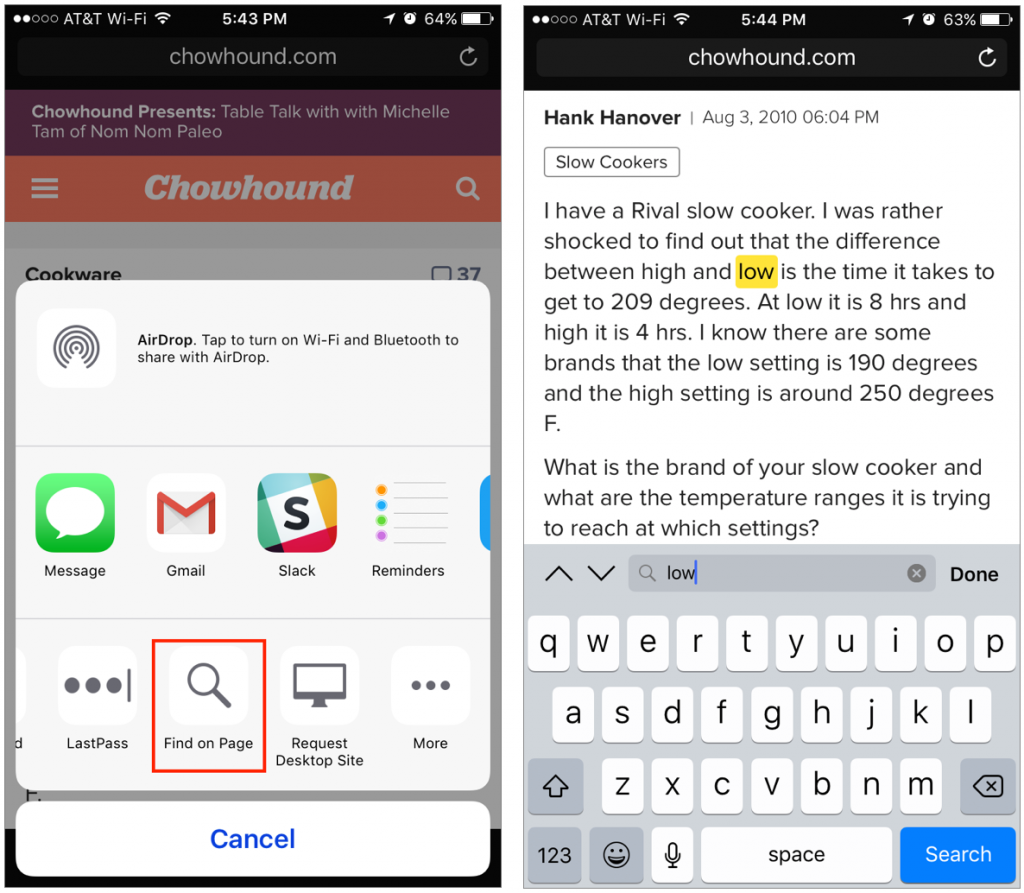
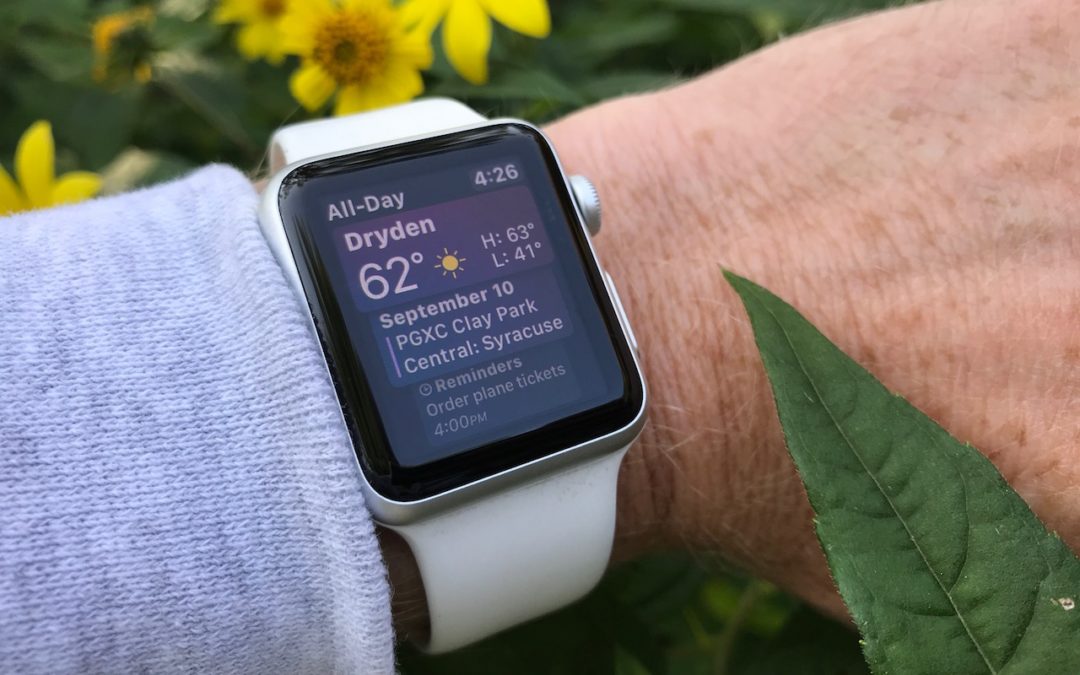
7 Great New Features in watchOS 4
WatchOS 4 is now arriving on Apple Watch users’ wrists, so it’s time to make sure you aren’t missing out on any of the important features—and we are here to share a few tips for how to use them. watchOS 4 works on all Apple Watch models, even the original Apple Watch. It does require iOS 11, so if you’ve been using your Apple Watch with an iPhone 5 or 5c, you’ll need to stick with watchOS 3 until you get a new iPhone.
#1: Dock Scrolls Vertically instead of Horizontally
Press the side button to see the Dock, and you’ll notice that it now scrolls vertically—this makes sense since one of the ways to scroll it is by turning the digital crown. You can now arrange Dock items (using the Watch app on your iPhone) based on either your favorites or which Dock items were used most recently.
#2: Useful and Fun Watch Faces
The new Siri watch face doesn’t add new speech capabilities, but it does show timely information, pulling in personal details and suggestions from apps such as Calendar, Reminders, and Photos. It also shows Now Playing controls when you’re playing audio on your iPhone, along with Apple News headlines and stock tickers. We liked it more after customizing its Data Sources in the iOS Watch app.
When you want something whimsical on your wrist, there’s now a Toy Story face. Or, try the trippy new Kaleidoscope face that changes slowly as time goes by—you can speed it up by turning the digital crown.
#3: App List Supplements Icon Cloud
The App screen’s icon cloud looks impressive, but it can be challenging to locate and tap a specific app. We’re appreciating the new List view, accessed by force-pressing the App screen, which displays apps alphabetically.
#4: Flashlight on Your Wrist
Swipe up to find and tap the new Flashlight button in Control Center, which turns the screen bright white. Swipe left to access a flashing option, designed to make you more visible at night while walking or running. Press the side button or digital crown to turn the flashlight off.
#5: More Fitness Encouragement and Options
The Activity app is now more chatty and will make suggestions in the morning to inspire you. It will also remind you at night if you are close to closing a ring.
Apple gave the Workout app some attention, too. Starting a workout is easier than before as it now requires only one tap, Do Not Disturb turns on automatically, and your default playlist can even start playing. With the workout underway, you can now switch easily to a different workout type (swipe right and tap the + button), and see a multi-workout analysis at the end of the entire session.
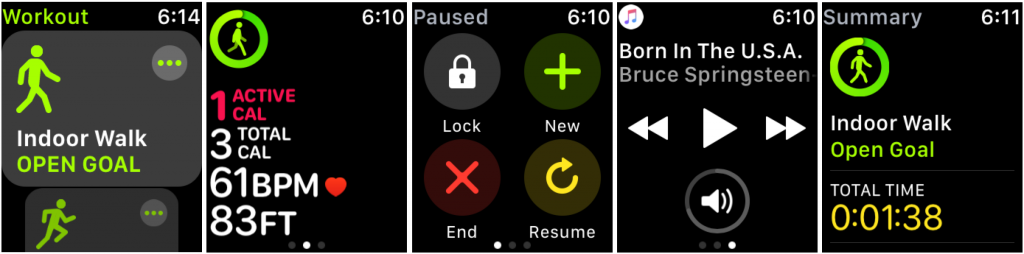 Swimmers using an Apple Watch Series 2 or 3 can now track sets and rests, pace for each set, and distance for each stroke type. Apple also has added a High Intensity Interval Training workout type.
Swimmers using an Apple Watch Series 2 or 3 can now track sets and rests, pace for each set, and distance for each stroke type. Apple also has added a High Intensity Interval Training workout type.
Finally, your Apple Watch can connect with some gym equipment, like ellipticals and indoor bikes, allowing it and the machine to share data. Look for an NFC label on your machine, and tap it with your watch.
#6: Multiple Playlists On the Go
The Apple Watch is great for playing tunes to AirPods while you work out, but with watchOS 3Â you were limited to just one playlist. WatchOS 4 allows you to sync multiple playlists and albums via the Music settings in the iOS Watch app. Plus, for Apple Music subscribers, your automatically generated favorites mixes can sync automatically.
#7: More App Enhancements: Phone, Timer, and Camera
Other apps also receive improvements in watchOS 4. You can dial phone numbers manually with a new keypad in the Phone app. Timer now has a Repeat button, so you can repeat a timer with a single tap. And the Camera app offers some new remote options, including support for starting and stopping videos. 
All-in-all, watchOS 4 is a solid upgrade, and the changes will make your Apple Watch both more useful and easier to use.
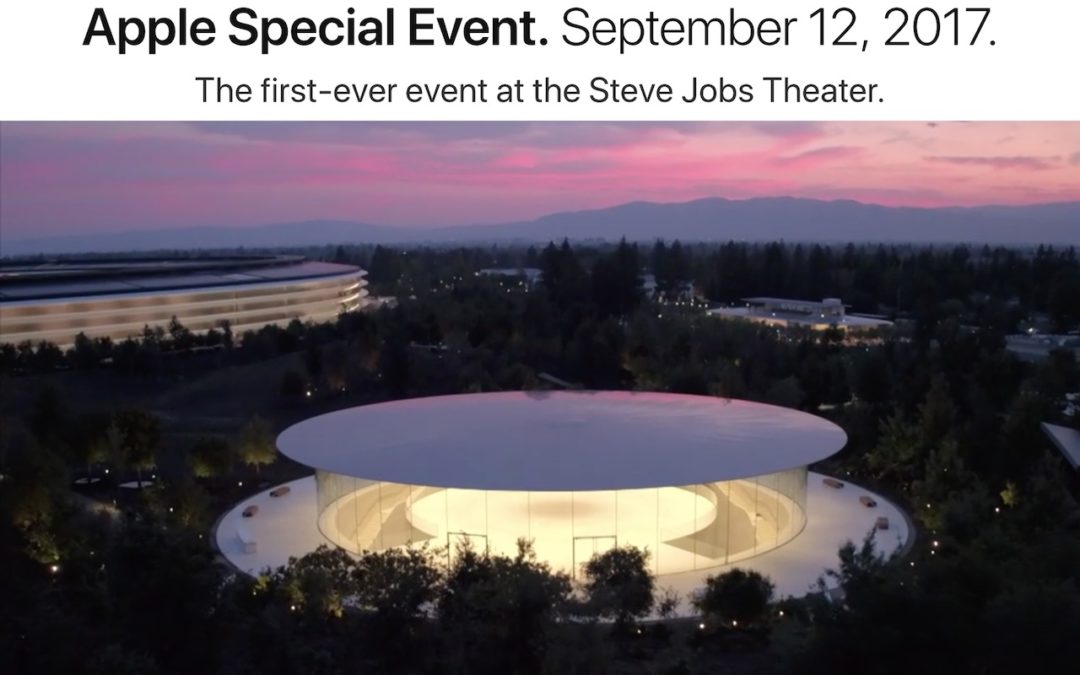
Apple Introduces iPhone 8, iPhone X, Apple Watch Series 3, and Apple TV 4K
At its highly anticipated product announcement event at the new Steve Jobs Theater, Apple didn’t disappoint.
The big news was the revolutionary iPhone X, which eliminates the Home button and unlocks by recognizing your face. Apple also announced the evolutionary iPhone 8 and iPhone 8 Plus; a cellular-capable Apple Watch Series 3; and the Apple TV 4K, which supports 4K HDR video. The company said that iOS 11 and watchOS 4 would ship on September 19th, and later noted that macOS 10.13 High Sierra would arrive September 25th.
iPhone 8 and iPhone 8 Plus Add Wireless Charging
Rather than calling the new model the iPhone 7s, Apple jumped to the iPhone 8 name to acknowledge significant hardware changes, notably a mostly glass case designed to allow wireless charging. Otherwise, the iPhone 8 and iPhone 8 Plus largely follow in the footsteps of the iPhone 7 and 7 Plus, featuring the same 4.7-inch and 5.5-inch screens, respectively. They’re almost the same size as the previous models, varying only by fractions of a millimeter in different dimensions, and are water and dust resistant too.
Although the iPhone 8 models still sport a Lightning port (and come with a headphone jack adapter), you’ll charge them by setting them on a charging pad based on the Qi wireless charging standard (Qi is pronounced “cheeâ€). Furniture retailer IKEA has even built such chargers into some of its tables. In 2018, Apple plans to release an AirPower charging mat that will charge an iPhone 8 or iPhone X, Apple Watch Series 3, and AirPods with a new charging case—all with no cables.
The iPhone 8 and 8 Plus screens now support Apple’s True Tone technology, which changes brightness and color based on the ambient light. Plus, their stereo speakers are 25% louder than in the iPhone 7 and have deeper bass.
Under the hood, the iPhone 8 models include a new A11 Bionic chip that Apple claims is the most powerful chip ever in a smartphone. The chip’s performance will particularly benefit games; apps that rely on machine learning; and apps using augmented reality, which can seamlessly place virtual objects in live video of the real world.
Although the basic rear-facing camera in the iPhone 8 is still 12 megapixels, it uses an all-new sensor that captures 83% more light and provides deeper pixels, a new color filter, and optical image stabilization, all while using less power. That adds up to pictures with better color saturation, a wider dynamic range, and lower noise.
Like the iPhone 7 Plus, the iPhone 8 Plus sports dual 12-megapixel rear-facing cameras, one with an ƒ/1.8 aperture and the other at ƒ/2.8. Those cameras have the same new sensor, and iPhone 8 Plus owners will be able to try a beta of Apple’s new Portrait Lighting feature, which lets you apply studio-quality lighting to your scene as you compose the shot. You can even change the lighting afterward.
Both iPhone models boast improved video capture as well, in part due to a new image signal processor that provides faster autofocus in low light conditions. You can now shoot 4K video at 24, 30, or 60 frames per second, up from just 24 fps in the iPhone 7. And, you can capture slo-mo video in 1080p resolution at 120 or 240 fps, whereas the iPhone 7 was limited to 120 fps.
The iPhone 8 costs $699 for a 64 GB model and $849 for a 256 GB model. Available colors are gold, silver, and space gray. Add $100 to either price for the iPhone 8 Plus. Apple will begin taking pre-orders on September 15th, with general availability a week later.
If those prices are a bit steep for you, Apple continues to sell the iPhone 7 and 7 Plus, the iPhone 6s and 6s Plus, and the iPhone SE starting at $349.
iPhone X Introduces Face ID and Super Retina Display
The iPhone 8 may be a small step up from the iPhone 7, but the new iPhone X is a giant leap into the future, setting the standard for the smartphone of tomorrow. Pronounced “iPhone Ten,†Apple’s new flagship iPhone boasts a stunning, edge-to-edge screen that fills almost the entire front face and eliminates the Home button. It shares the iPhone 8’s glass back and support for wireless charging.
Although the iPhone X’s 5.8-inch screen is physically larger than the iPhone 8 Plus’s 5.5-inch screen, losing the bezel means that the iPhone X is just a few millimeters larger than the iPhone 8 and just a bit heavier. The extra size must have given Apple more room for the battery, since the iPhone X is supposed to last 2 hours longer than the iPhone 7 or 8.
You’ll see more on the iPhone X’s OLED display, which Apple dubbed “Super Retina,†since it has more pixels—2436-by-1125 at 458 pixels per inch—than any previous iPhone. In comparison, the iPhone 8 Plus is only 1920-by-1080 at 401 ppi.
With no Home button, you’ll interact with the iPhone X in different ways. You can wake an iPhone X with the Raise to Wake setting or by tapping on its screen. You invoke Siri with “Hey, Siri†or by pressing the new side button. To unlock the iPhone X, you swipe up from the bottom of the screen while looking at the iPhone X, and it uses Apple’s new Face ID technology to recognize your face, much like Touch ID did with your fingerprint in the past. Swiping up from the bottom of the iPhone X screen works across the system for jumping back to the Home screen or (if you pause briefly) opening the app switcher.
Face ID seems like magic, but it relies on the TrueDepth front-facing camera system—that notch on the top of the screen—which includes a 7-megapixel camera, infrared camera, flood illuminator, dot projector, and more. Face ID can recognize your face even in the dark, and it continually adapts to your changing look, so it can handle glasses, hats, beards, and more, all without being fooled by a photo of your face.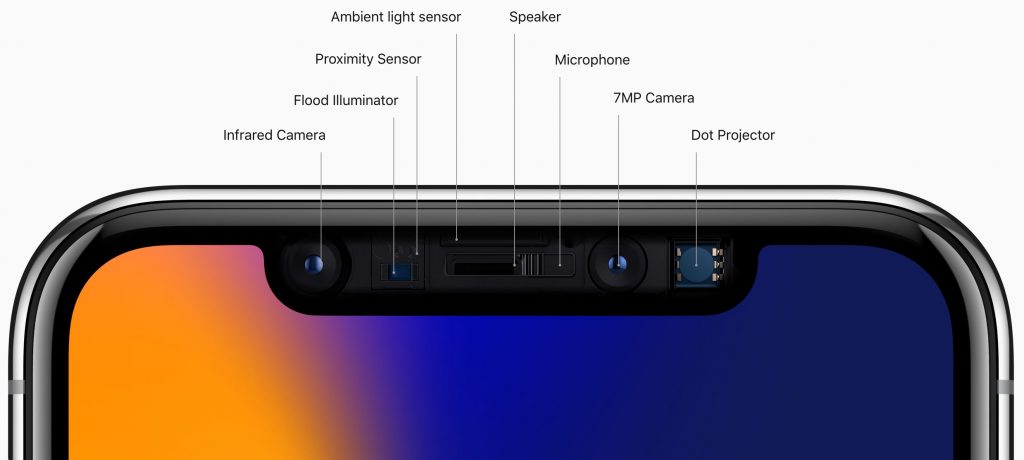
Like the iPhone 8 Plus, the iPhone X sports a pair of rear-facing cameras, but with slightly different specs. One has an Æ’/1.8 aperture, but the other is Æ’/2.4, as opposed to f/2.8 on the iPhone 8 Plus, and lets in 36 percent more light. The iPhone X also offers dual optical stabilization (on both lenses) for better low-light photos and videos.
All this technology doesn’t come cheap—a 64 GB model costs $999, and a 256 GB model is $1149. You can choose between silver and space gray. Regardless, you’ll have to wait a bit longer for the iPhone X because Apple plans to start taking orders on October 27th, with general availability on November 3rd.
Apple Watch Series 3 Adds Cellular
The original Apple Watch couldn’t do much more than tell time when separated from its companion iPhone. The Apple Watch Series 2 gained a GPS to track your location on its own when you were running or biking. But now the Apple Watch Series 3 includes a cellular chip that allows it to make phone calls, get messages, use Siri, stream tunes from Apple Music to AirPods, and more all while your iPhone sits safely at home. It uses the same phone number but will cost an extra $10 per month from your carrier.
 To make untethered communication possible, Apple built the cellular antenna into the display and developed a special electronic SIM that’s about one-hundredth the size of an iPhone’s nano SIM. The Series 3 also boasts a faster processor that speeds up app performance and allows Siri to talk back you, along with a barometric altimeter to measure relative elevation.
To make untethered communication possible, Apple built the cellular antenna into the display and developed a special electronic SIM that’s about one-hundredth the size of an iPhone’s nano SIM. The Series 3 also boasts a faster processor that speeds up app performance and allows Siri to talk back you, along with a barometric altimeter to measure relative elevation.
Amazingly, the Series 3 case is the same size as the Series 2, although the back crystal is a hair thicker. Battery life in mixed use remains at up to 18 hours, though you’ll get only an hour of battery life when making phone calls.
The Apple Watch Series 3 has an aluminum body in three finishes: gold, silver, and space gray. For a different look (and potentially a lot more money), you can get Nike+ aluminum models, Hermès stainless steel models, and Apple Watch Edition ceramic models. Apple is also now offering a new Sport Loop band that’s meant to be light, stretchable, and breathable.
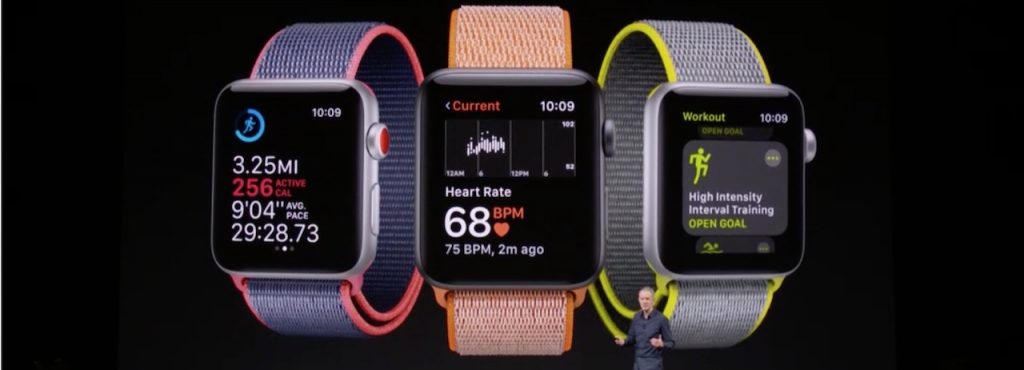 You can pick from two Series 3 models: one with just a GPS chip like the Series 2 for $329 and one with both GPS and cellular capabilities for $399. Pre-orders start September 15th, with general availability on September 22nd. Apple no longer sells the Series 2 but has dropped the price of a Series 1 to $249.
You can pick from two Series 3 models: one with just a GPS chip like the Series 2 for $329 and one with both GPS and cellular capabilities for $399. Pre-orders start September 15th, with general availability on September 22nd. Apple no longer sells the Series 2 but has dropped the price of a Series 1 to $249.
Apple TV Adds Support for 4K Video
Apple’s set-top box hasn’t seen many changes of late, which makes the new Apple TV 4K all the more welcome for video buffs. The new device now supports two key video technologies: 4K and HDR. 4K video provides about four times as many pixels as are in 1080p video, and HDR (High Dynamic Range) supports more colors. The result is video that looks fabulous, with more detail, deeper colors, and better contrast than ever before. 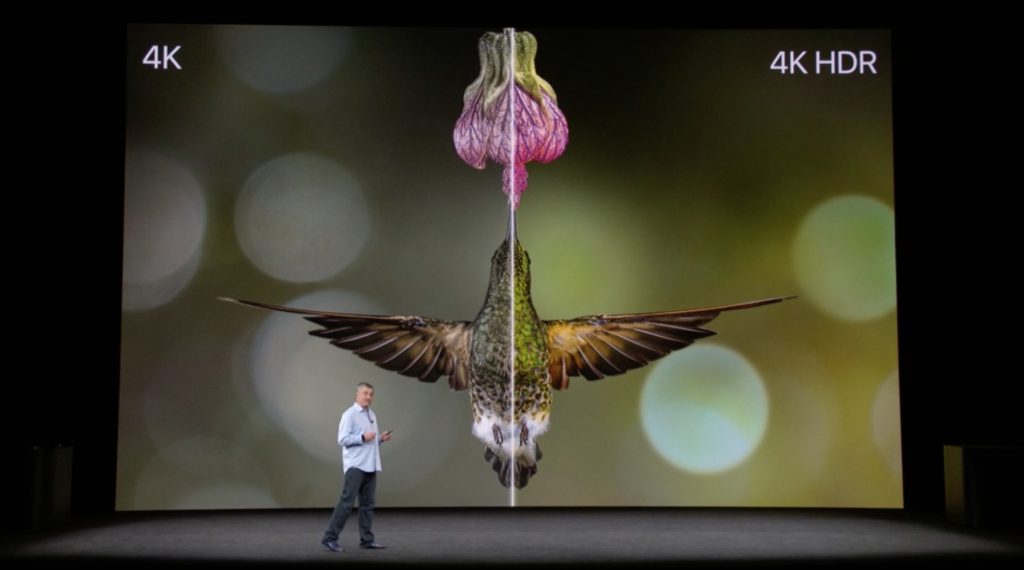
To see all that goodness, you’ll need a 4K TV that supports either the Dolby Vision or HDR10 standard—in other words, unless you’ve bought a TV in the last year or two, you’ll probably need a new one. Check the specs carefully!
The third part of the puzzle, after you have a 4K TV and an Apple TV 4K, is 4K HDR content. Apple is working with major movie studios to bring 4K HDR video content to iTunes at the same price as HD movies. You’ll even get an automatic upgrade to 4K HDR versions of iTunes HD movies you’ve purchased, when they become available. Netflix 4K HDR streaming is expected immediately, and Amazon Prime Video should offer 4K HDR video on the Apple TV later this year.
Dealing with all the 4K HDR video requires beefier hardware. The A10 Fusion chip doubles overall performance and quadruples the graphics processing speed over the fourth-generation Apple TV. The Apple TV 4K also sports faster and more modern networking connections: Gigabit Ethernet, simultaneous dual-band 802.11ac Wi-Fi, and Bluetooth 5.0.
A 32 GB model of the Apple TV 4K costs $179, and a 64 GB model is $199 (stick with the smaller model unless you play large Apple TV games). You can pre-order it on September 15, and it will be generally available a week later. The fourth-generation Apple TV remains on sale for $149. Although Apple said nothing about when tvOS 11 would be available, it seems likely to ship with iOS 11 and watchOS 4 on September 19th.
Whew! That’s a lot of new hardware from Apple in one day. If you’re considering buying an iPhone, Apple Watch, or Apple TV, you can now choose from new models with tempting features or time-tested older models at reduced prices. And if you’re confused by all the possibilities, feel free to contact us for advice!
We help people with Apple technology.