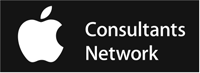Blog
MacAtoZ holiday schedule
MacAtoZ will be closed for the holidays, reopening on January 5, 2015. MSS remote support clients should feel free to call (503-507-0410) as we will still be handling remote support requests. Non-MSS members should expect a call or email upon the resumption of our services on January 5.
Happy holidays!
Upgrades and purchase decisions
Ty Davison of MacAtoZ will be presenting at the October 14 general meeting of the Salem Macintosh Users Group (SMUG) at Comfort Suites on Hawthorne in Salem, Oregon. The meeting begins at 7:15 PM, but many gather at 6:45 PM for an informal Q&A.
The evening’s talk will center around upgrading hardware, making purchase decisions among the various Apple offerings, and knowing when to buy new versus upgrade old.
SMUG dues, should you decide to join, are just $25 per year per family. If you just want to check out the group, drop by. Visitors are welcome!
Receive Salem emergency information on your iPhone
A great iPhone app called PulsePoint is being used by the Salem Fire Department to report in progress emergencies. You can download this free app to keep up-to-date on emergency news and information around town. Recommended!
Notes from Macworld 2014
Several highlights from this year’s walk of the floor at the Macworld Expo in San Francisco, California:
- olloclip’s new 4-in-1 camera lens for iPhone and iPod Touch. I’m not sure how useful the fisheye lens will be, but the wide-angle and macro lenses should make for some fascinating imagery. Eager to try it out more.
- Transporter Sync allows users to create their own private cloud. Attach a hard drive, sync your devices, and you have your own private version of DropBox with massive storage no annual fees.
- CrazyTalk 7 animates pictures to the words you speak, letting make realistic talking animals, cartoons, and so on. It demoed very well.
- Kanex was on hand with the standard compliment of high quality adapters and devices. I’ve used their ATV Pro and was impressed with the build quality. You may not need what they’re offering, but if you do, their stuff is excellent in my experience.
- My favorite iOS app of the Expo was undoubtedly Chore-inator. Designed for parents to remind and reward kids for doing their household chores, the $2.99 app syncs via DropBox to keep everybody—parents and kids—on the same page about what’s been done and what still needs doing.
- Flir’s FlirOne thermal sensor for iPhone looks useful, but I think the ~$350 price tag moves it out of the reach of most consumers. Can see it being a popular item for contractors, electricians, plumbers, though.
- Testing the proposition that people want to print from their iPad or iPhone (and are willing to pay $100 to do it) comes the Lantronix xPrintServer iOS. It looks great and was a “Best of Show” winner back in 2012, so I’ve no doubt that if printing from iPhone or iPad is something you want to do, xPrintServer iOS enable you to do it.
- BusyMac, makers of BusyCal (my favorite Mac calendaring app), announced BusyContacts at the show. It won’t be ready until later this year, but I’m already drooling. As a person with a fair number of contacts (around 1250), I have a love/hate relationship with Apple’s Contacts. It works okay, but could and should be so much better. BusyContacts appears to fulfill that promise, and I await it eagerly.
Overall, I had rather low expectations going into Macworld, but I’d say I was pleasantly surprised by the products, a number of which I purchased or will purchase once available.
Apple issues iOS 7.1
Apple has updated the system software for their iPhones and iPads. The new system software, iOS 7.1, is highly recommended for any devices that are already running any version of iOS 7. You can see what operating system your iPhone or iPad has by going to Settings > General > About and looking at the Version.
To update to iOS 7.1, go to Settings > General > Software Update
While users of iOS 6 may still prefer that system’s user interface, iOS 7 is starting to show a lot of promise in this current release. Additionally, our experience has been very positive with iOS 7.1 on older hardware, specifically iPad 2 and iPhone 4.
Apple security hacked
UPDATE: On the Macintosh, this appears to be a Mac OS X 10.9 “Mavericks”-only bug. Apple has already confirmed a patch is in the works. In the meantime, if your Mac is running Mavericks we advise against conducting any internet transactions in which you would normally have an expectation of security (banking, shopping, etc.). Until this bug is patched, things that may look secure are not.
_________________________
Apple has issued system updates for iOS 6 and iOS 7, the two operating systems for iPhone, iPad, and iPod touch that are impacted by a serious security flaw. iOS 5 and earlier systems are not compromised.
To update, go to Settings > General > Software Update.
Expect a similar security update for Macintosh operating systems very soon.
More details are available here:
https://www.reuters.com/article/2014/02/22/us-apple-encryption-idUSBREA1L10220140222?irpc=932
Comcast servers hacked; password change advised
This warning applies only to those who use Comcast internet services. If you do, you should know that Comcast email servers were reportedly hacked on February 5. Unfortunately, the company has only released a boilerplate response so we don’t know how serious this problem may be. Rather than take chances, we strongly recommend that you immediately change your Comcast password. You can read details about the events here.
To change your Comcast password, go to www.Comcast.net and log into your account. Go to the My Account button in the top right then choose Users & Preferences. Select the User you want to change the password for then under their name click the Change Password link. (If you have more than one Comcast user, you will need to do this for each one.)
After the Comcast password has been changed, you will need to change it in your email software. (If you use a web browser like Safari to read your email, you are finished.)
To change the Comcast password in Apple Mail, launch Mail and go to Preferences > Accounts. Select the Comcast account from the list on the left (if it’s not already selected). Then, in the Incoming Server section, change the password to the new Comcast password you created above.
Finally, in the Outgoing Mail Server (SMTP) section, choose “Edit SMTP Server List” from the pull-down menu. Select the Comcast email server from the resulting list and click the Advanced tab. Change the password there to the new Comcast password you created. Close and OK everything, and you’re finished.
As always, please feel free to contact us if you have any questions or require remote (or onsite) support in changing your Comcast password.
We help people with Apple technology.